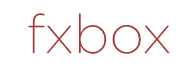fxbox
fxbox Production Release
We are pleased to announce the initial production release fxbox, our upcoming module. The firmware for fxbox can run on bitbox, so all our existing customers can try out the new functionality now. The fxbox module will be available in March from your favorite retailer.
fxbox feature set
- 16 built in clock aware effects, including the following:
- Chorus
- Phaser
- Flanger
- Ring Modulator
- Filter
- Bitcrusher
- Distortion
- Freeze
- Loop
- Reverse
- Vinyl
- Pitch shift
- Gater
- Panner
- Delay
- Reverb
- Build in step sequencer for enabling/disabling effects in rhythm
- Modulation of various effects parameters using CV inputs
- XY Pad to control most effects
To install new firmware onto your Bitbox, please do the following:
- Copy the desired firmware onto a microSD card. Unpack the ZIP file if necessary. Copy the *.fxb preset files as well.
- Rename the file as MATRIX.BIN (On some systems extensions are hidden, so you can skip the .BIN)
- Insert the microSD card into your Bitbox
- While powering up the unit, hold the Home and Info buttons. When you see the message about upgrading the firmware, you can let go.
- When the upgrade finishes in about 15 seconds, the unit will restart with the new software
- You can check what version you are running on the top level screen by pressing home as many times as is necessary.
To convert your module back into bitbox, get this firmware.
fxbox quick start guide
- Plug a stereo sound source into the In 1 and In 2 on your unit. Use the clock or MIDI inputs for the relevant clock source. Connect the Out 1 and Out 2 to your sound system.
- To engage an effect, press the corresponding touch screen button
- To edit the effect parameters, select the effect by touching it, then press info
- You will then see the parameters screen. Use the knobs to adjust the parameters to taste.
- To make the effect always active, set the Trigger to ON.
- Press Info again to see the step sequencer for that effect
- To return to the main screen, press home
- To engage the step sequencing, press the play button in the lower right. Please wait up to 2 bars for the sequence to begin.
We look forward to your feedback, suggestions, and bug reports.
The 1010music Team